To add a feature-rich chat room to your Joomla, please refer to the following instructions. Firstly, download Joomla! chat extension. 
Installation Level: Immediately
Installation Time: ~5 Minutes
Then install this module, please login your website admin panel -> Extensions -> Extension Manager -> Upload Package File: upload com_chat.zip and upload mod_chat.zip. Secondly, you need to enable chat module to appear on your website. Please login your website admin panel -> Extensions -> Module Manager, then find 123flashchat, and enable it. 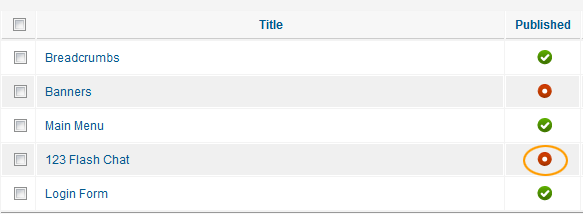
Thirdly, configure Joomla chat extension's running mode, please login your website admin panel -> Extensions -> 123 Flash Chat -> Chat Settings. 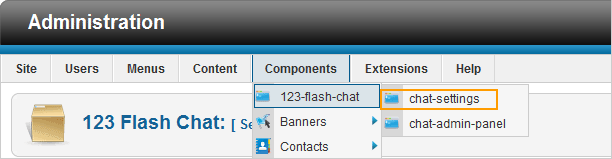
1. Server Mode and Integration URL Here you may define the chat server mode (self hosted, TOPCMM paid hosting or TOPCMM free hosting) in the Basic Setting. If you choose Chat Server Host By Your Own, please set Auth-URL by the instructions that mentions from1.1~1.5. 
If you choose Chat Server Host By 123 Flash Chat, not only you need to set Auth-URL by the instructions that mentions from1.1~1.5, but also write your Chat Client Location. 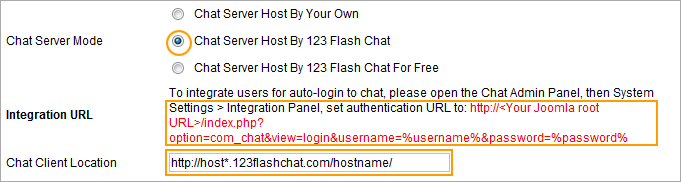
Or you choose Chat server Host By 123 Flash Chat For Free, please fill in your chat room name. (If you leave room name as blank, the default room name's value will be your domain's name.) 
If you choose first mode or second mode, you need to set Auth-URL by the instructions below. 1.1 Log in the Chat Admin Panel from Joomla ACP.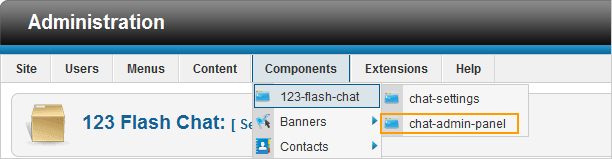
1.2 Server Settings -> Integration ->DataBase -> SELECT: URL -> edit. 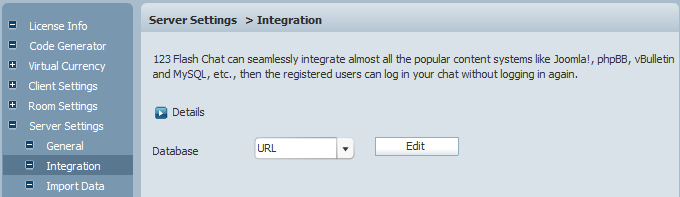
1.3 Change URL which has Auto-detected for you. 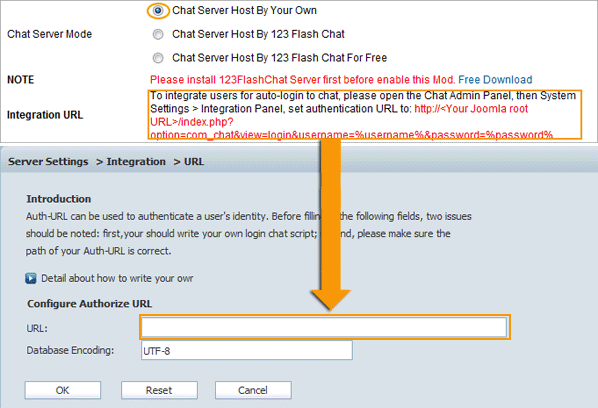
1.4 Press OK to save your setting. 1.5 Restart chat server at System Management -> Restart The following image describes how auth-URL integration works. 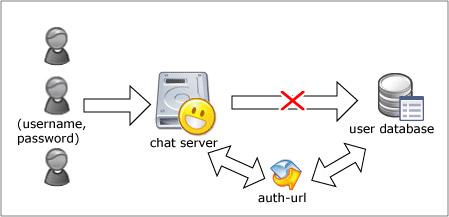
The Auth-URL application will perform as the communicating medium of the chat server and the database, i.e.: in fact, when a user logs on a chat server, the server won't connect to the user database directly, instead, it will send the username and password to the Auth- URL. Then the Auth- URL requests the database to authenticate the user. Finally, the Auth- URL will return the feedback to the chat server in a predefined way, whether approved or declined. 2. The following data of the chat room can display on Joomla index page to attract more users to join chatting.
Total rooms, total connections, online users
Chat room list
Online user list
The 3 types of data can be individually disabled to display if you need.
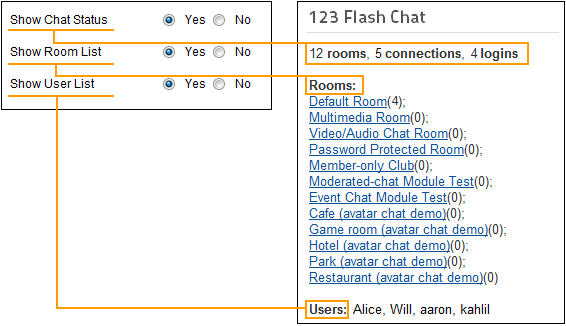
3. Various chat clients and different open modes
You need to choose a chat client according to your need, as following:
Standard Chat (standard, with full features),
Html Chat (simple and neat)
Avatar Chat (with walking cartoon figures).
Also please set the chat client presents embedded or popup. 
4. Change size, language and skin
You can change chat window size, language and a proper skin to match your website. 
Thirteen skins options are available: 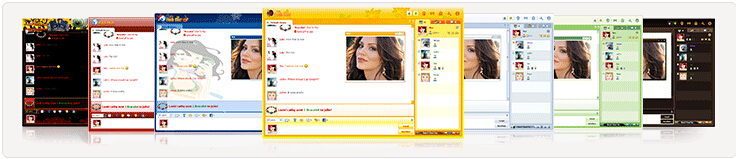

If you have any questions about chat room, please visit http://www.123flashchat.com/faq.html.
You can also send email to support@123flashchat.com, we offer free integration service for license buyer and yearly hosting buyer. | 






